Posted by : Ldonjibon
Monday, August 5
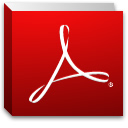 Let us assume you are to sign an electronic
document being sent to you in a pdf format or any other format that can be
converted to pdf.
Let us assume you are to sign an electronic
document being sent to you in a pdf format or any other format that can be
converted to pdf.
How will you go about it?
Well, I cant really say I know
your mind because human being is irrational but I can say this that the first
thought on your mind is to print the documents out, Sign it with a pen, Then
finally scan it and send it back to where the signature was needed. …. KUDOs to
you for your smart thinking.
But when there are easy ways of getting
the Job done why go through the stress of printing the documents, sign, and scan
when there alternatives around you.
There
few online pdf signers but I will be sharing the sign document feature embedded in Adobe reader.
few online pdf signers but I will be sharing the sign document feature embedded in Adobe reader.
Almost all of us must have notice
the Sign in the adobe reader but have never tried it out I think you better
start using it to ease your stress.
2. Install
and launch the reader.
3. Open
the document needed to be signed provided it is in pdf format if not follow
this link to learn how to convert your files to pdf format.
4. On
the top right corner of the adobe reader you will see the following:
5. After
clicking on “place signature” it will the below picture
Chose the format
you want to use sign either by :
a.
Typing your name as signature and changing the
font
b. If you have a photographic eyeball that does not dazzle you can go ahead and use the pencil feature there.
c. Either by signing on a plain paper and using your webcam, phone, camera to capture or scan the plain paper and locate it when by clicking on browse select the scanned signature and click on Accept.
b. If you have a photographic eyeball that does not dazzle you can go ahead and use the pencil feature there.
c. Either by signing on a plain paper and using your webcam, phone, camera to capture or scan the plain paper and locate it when by clicking on browse select the scanned signature and click on Accept.
So sure, the above methods aren’t
perfectly secure — but neither are printing something, scribbling over it with
a pen, and then scanning it again. At least this is faster!
You can now save your PDF file
using the standard Save option under the File menu. This will create a new PDF
file with the same name as the original PDF, but with -signed at the end. Of
course, you can name the new PDF anything you like.
Adobe will prompt you to use
Adobe EchoSign to send your signed document, but you can just decline this
offer to continue.
By the time you would have
finished the procedure above you would have gotten your document signed….
Please always visit for more and remember
to like our facebook page.















